Creating a Google Business Profile and verifying your business ownership is essential to providing accurate information, attracting customers, and improving your local search rankings. However, the process can be complex, involving multiple Google platforms and accounts.
In this step-by-step guide, we will walk you through the process of claiming and verifying your Google Business Profile. Let’s get started.
Step 1: Create a Google Account
The first step is to make sure you have a Google Account specifically for your business. If you currently have one, you can proceed to the next step. If not, follow these simple instructions:
Visit https://accounts.google.com/signin
Click on “Create account” and select the option “To manage my business” from the drop-down menu.
Fill in your details to create your Google Account.
Step 2: Confirm the Existence of Your Business Profile
A Business Profile is your Google listing, separate from your Google My Business account. To check if you already have a Business Profile associated with your business, work through these steps:
Visit https://google.com/maps
Search for your business’s name.
If the name pops up, your Business Profile already exists — you just don’t own it yet. This makes life easy, and you can proceed to Step 4.
If the name doesn’t appear, click “Add a missing place” and provide the required information to create your Business Profile.
Step 3: Create a Google My Business Account
You need a Google My Business account to claim and manage a Business Profile. If you already have a Google Account, follow these steps:
Log into the Google Account associated with your business.
Head to google.com/business and click on “Manage now.”
Fill in the necessary information to create your Google My Business account.
Step 4: Claiming Your Business Profile
You must verify ownership to connect your Google My Business account with your Business Profile. You can choose either of the following methods:
Method 1:
Search your business’s name on google.com. It might help to add the location, too.
Click the “Own this business?” link and choose “Manage now.”
Work through the prompts to secure your business.
Method 2:
Visit google.com/maps.
Enter your business’s name and select your profile.
Click on “Claim this business” and proceed with the instructions provided.
Step 5: Verify Your Ownership
After requesting to claim your Business Profile, you need to prove your ownership. The verification process depends on these circumstances:
You opened the Business Profile: You might be validated instantly.
Someone else opened the Business Profile: You will receive a verification code through snail mail, email, or text. Submit the code in your Google Business dashboard to complete the verification.
Congratulations! Once your ownership is verified, you have full control over your Business Profile.
If this is something you need help with for your Business or Organization and are ready to get started – please click the link below to schedule a meeting to discuss!


Setting Up a Google My Business Account
To take advantage of your Google Business Profile, you’ll need to first create a Google My Business account and follow the steps to set up your business listing. After creating your Google My Business account, you’ll need to claim your Google Business Profile. Once you’re verified as the business owner, you’ll have full control over your Google Business Profile, allowing you to optimize it and grow your online presence.

Google Business Is Only the Beginning
Whether you’re pontificating upon how to start a business, how to increase overall foot traffic to a business, or how to increase your business and brand exposure online, a Google Business Profile is an excellent place to start. If you’re ready to level up your digital presence even further, please don’t hesitate to get in touch. Our team is here to help your business put its best foot forward online.


